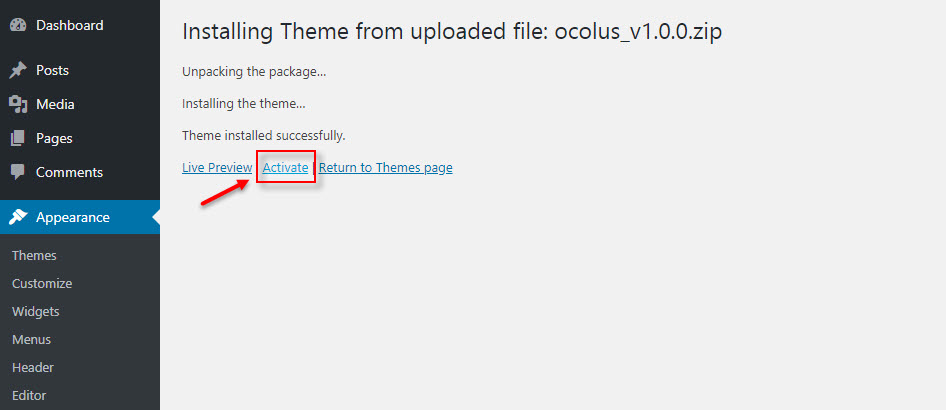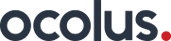After you download the package from ThemeForest, please unzip it. You’ll see a file called Ocolus_Theme_vx.x.x.zip, which needs to be uploaded and installed.
Important: One of the most common reasons people have issues is because they try uploading the full zip that includes demo content, theme, documentation…etc which displays the “The package could not be installed. The theme is missing the style.css stylesheet.” error. Please make sure you upload only the theme which is called ocolus_vx.x.x.zip.
Now that you made sure WordPress is up to date, you can install the theme, and there are two ways to install Ocolus theme, via WordPress or via FTP.
Install Ocolus via WordPress
Step 1 – Log into your WordPress website and go to Appearance > Themes and click Add New.

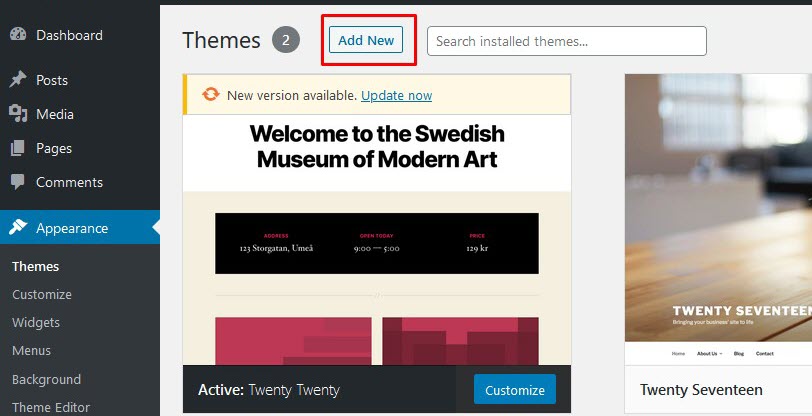
Step 2 – Click Upload Theme.

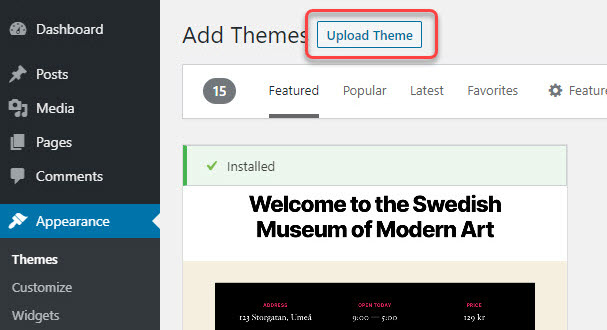
Step 3 – Browse the ocolus_vx.x.x.zip file on your computer and click Install Now.
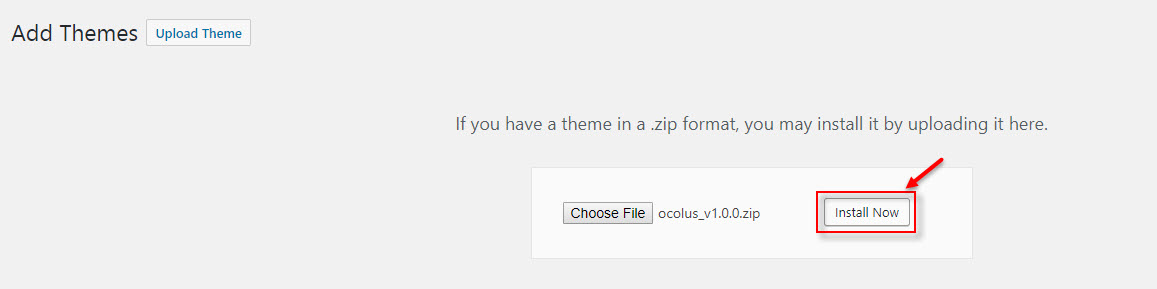
Step 4 – After the theme was installed successfully, just click to activate it.
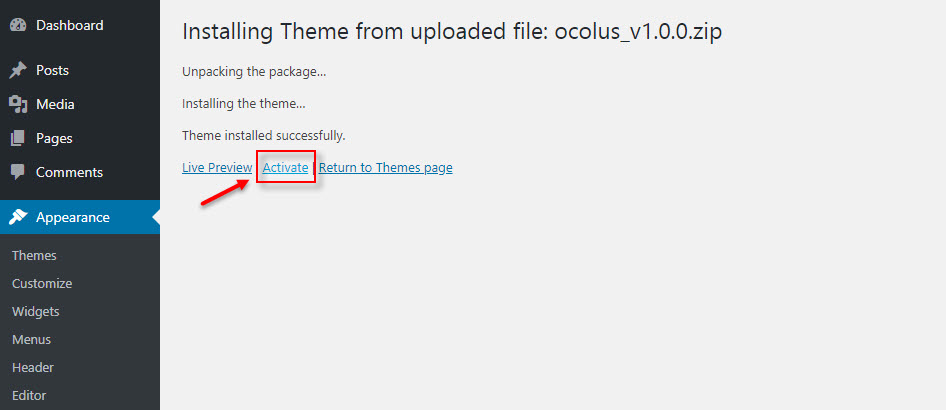
If you get the “Are You Sure You Want To Do This” message when installing ocolus_vx.x.x.zip file via WordPress, it means you have an upload file size limit. You need to install the theme via FTP, or contact your hosting provider to increase the limit.
Install Ocolus via FTP
Step 1 – Unzip the Ocolus_Theme_vx.x.x.zip file, you’ll get a folder Ocolus.
Step 2 – Log into your hosting space via an FTP software (Use a FTP client like FileZilla).
Step 3 – Upload that folder to wp-content/themes folder on your host

Step 4 – Go to Appearance > Themes and activate the Ocolus theme.